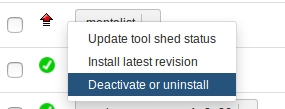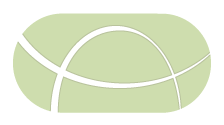MentaLiST MLST Analysis
This workflow uses the software MentaLiST for typing of microbial samples directly from sequence reads. The specific Galaxy tools are listed in the table below.
| Tool Name | Owner | Tool Revision | Toolshed Installable Revision | Toolshed |
|---|---|---|---|---|
| mentalist | dfornika | a6cd59f35832 | 9 (2018-06-26) | Galaxy Main Shed |
| combine_tabular_collection | nml | b815081988b5 | 0 (2017-02-06) | Galaxy Main Shed |
Step 1: Galaxy Conda Setup
Galaxy makes use of Conda to automatically install some dependencies for MentaLiST. Please verify that the version of Galaxy is >= v16.01 and has been setup to use conda (by modifying the appropriate configuration settings, see here for additional details).
Step 2: Install Galaxy Tools
Please install all the mentalist Galaxy tool by logging into Galaxy, navigating to Admin > Search Tool Shed, searching for mentalist and installing the appropriate Toolshed Installable Revision.
The install progress can be checked by monitoring the Galaxy log files galaxy/*.log. On completion you should see a message of Installed next to the tool when going to Admin > Manage installed tool shed repositories.
Step 3: Installing MentaLiST kmer Databases
MentaLiST requires an organism-specific kmer database to search against. Log in to Galaxy and navigate to Admin > Local data. Under Run Data Manager Tools, select MentaLiST Download from pubMLST
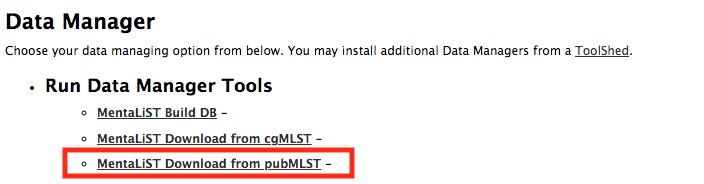
Choose your kmer size. The default kmer size of 31 should work well for most applications. From the drop-down menu, select ‘Salmonella enterica’.
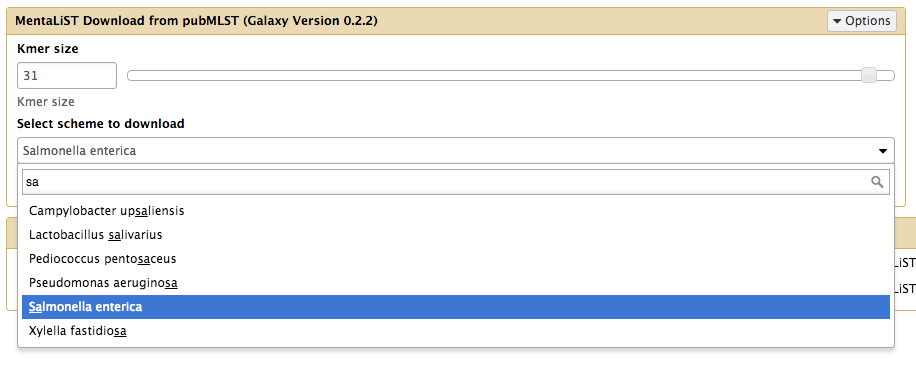
A green result box will appear in the galaxy history once the database is complete:
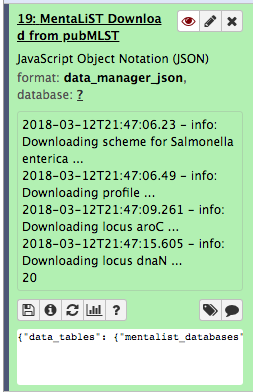
To confirm that the database is installed, select mentalist_databases from the list of available Tool Data Tables:
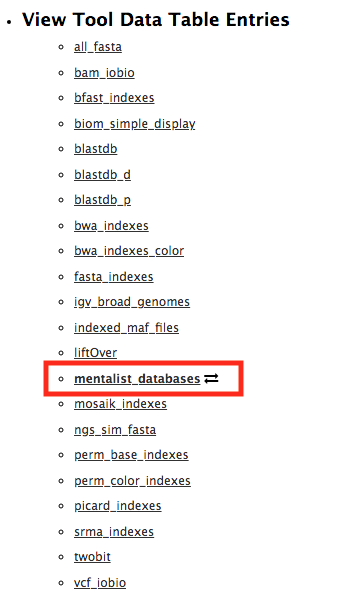
Your new MentaLiST database will be listed in the table of available MentaLiST databases. If it doesn’t appear, click the refresh button at the top of the table.

Step 4: Testing Pipeline
A Galaxy workflow and some test data has been included with this documentation to verify that all tools are installed correctly. To test this pipeline, please proceed through the following steps.
- Upload the MentaLiST Galaxy Workflow by going to Workflow > Upload or import workflow.
-
Upload the sequence reads by going to Analyze Data and then clicking on the upload files from disk icon
 . Select the test/reads files. Make sure to change the Type of each file from Auto-detect to fastqsanger. When uploaded you should see the following in your history.
. Select the test/reads files. Make sure to change the Type of each file from Auto-detect to fastqsanger. When uploaded you should see the following in your history.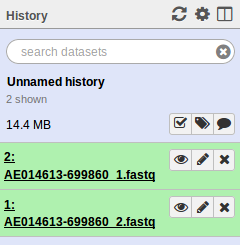
-
Construct a dataset collection of the paired-end reads by clicking the Operations on multiple datasets icon
 . Please check off the two .fastq files and then go to For all selected… > Build List of dataset pairs. You should see a screen that looks as follows.
. Please check off the two .fastq files and then go to For all selected… > Build List of dataset pairs. You should see a screen that looks as follows.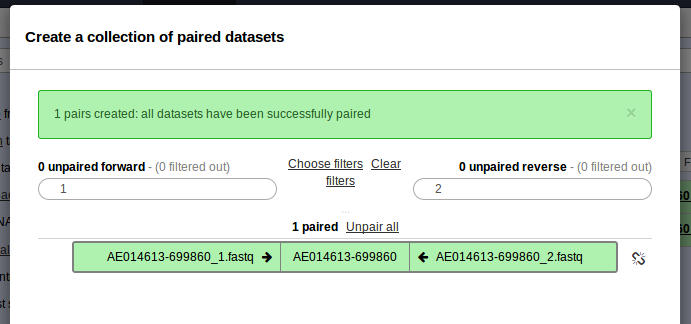
- This should have properly paired your data and named the sample AE014613-699860. Enter the name of this paired dataset collection at the bottom and click Create list.
- Run the uploaded workflow by clicking on Workflow, clicking on the name of the workflow MentaLiST MLST v0.1 (imported from uploaded file) and clicking Run. This should auto fill in the dataset collection. Ensure that an appropriate kmer database (Salmonella enterica) has been selected before running the workflow. At the very top of the screen click Run workflow.
-
If everything was installed correctly, you should see each of the tools run successfully (turn green). On completion this should look like.
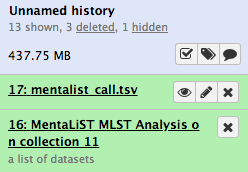
If you see any tool turn red, you can click on the view details icon
 for more information.
for more information.
If everything was successfull then all dependencies for this pipeline have been properly installed.
Note: Duplicate Data Managers
If multiple versions of the mentalist tool have been installed, there will be multiple entries for each Data Manager tool. The Admin > Local Data page may look like this:
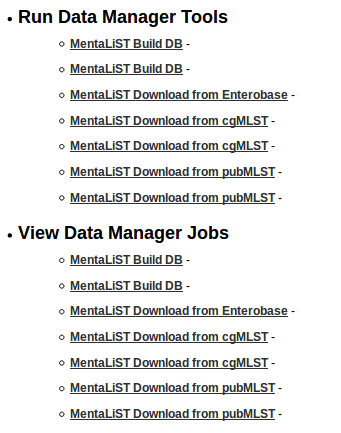
If that is the case, you can remove the duplicates by deactivating mentalist 0.1.3 or any other older versions that may be installed: