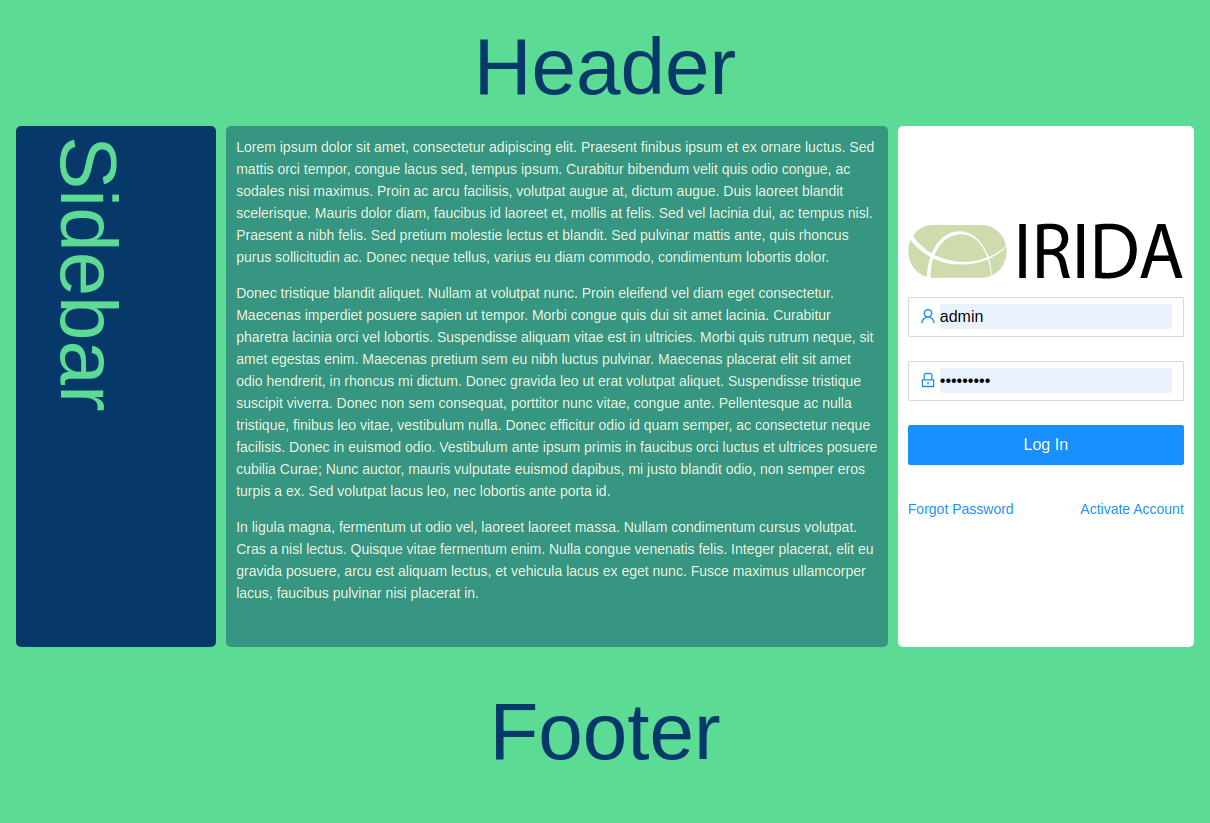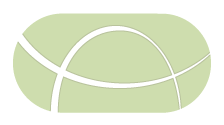Custom Login Page
The default landing / login page for IRIDA can be replaced by an institution without modifying the existing one.
Create a html file called login.html on your files system, and save it to the path /etc/irida/templates/;
# Overwritten UI templates
ui.templates=/etc/irida/templates/
Use IRIDA base login form.
IRIDA uses a React component as its login form and can be added to any template by adding:
- CSS (
login.css) and JS (login.js) files. - A
head>scripttag with a globalPAGEvariable containing:BASE_URL: /*[[@{"/"}]]*/ "/"as an attribute. - The div with id
login-rootshould be placed on the dom element that you want React to render the login form.
Adding custom resources
Images, CSS and JS files can be added into /etc/irida/static and then loaded onto the custom login page. Ensure that the Thymeleaf attributes are added, for example:
Examples:
* Image: `<img th:src="@{/static/myImage.png}" alt="A great picture or logo" >`
* JS: `<script th:src="@{/static/myFile.js}"></script>`
* CSS: `<link th:href="@{/static/myFile.css}" />`
Example
<!DOCTYPE html>
<html lang="en">
<head>
<webpacker:css entry="login" />
<script th:inline="javascript">
window.TL = {
_BASE_URL: /*[[@{/}]]*/ "/",
emailConfigured: /*[[${emailConfigured}]]*/ false
};
</script>
</head>
<body>
<div id="login-root"></div>
<webpacker:js entry="login" />
</body>
</html>
Example of Custom login page
Code for a basic custom login page.
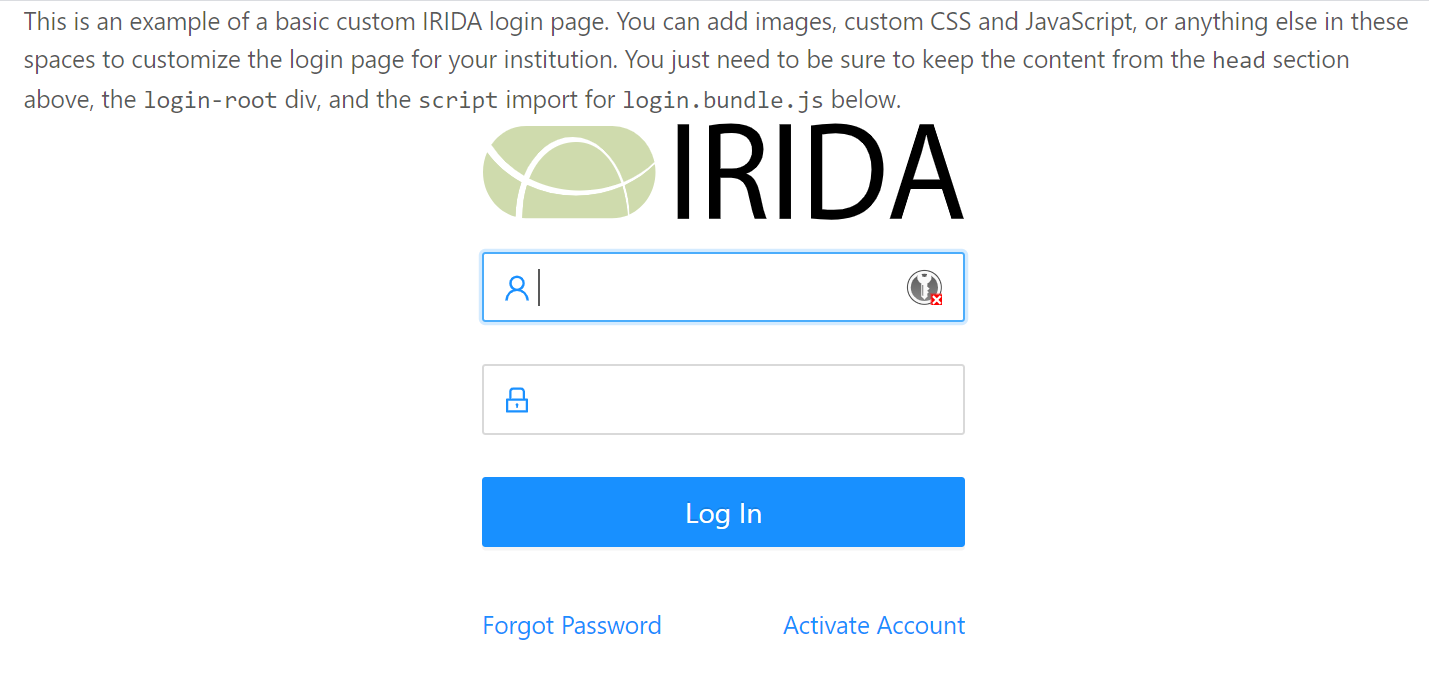
Code for a more involved login page with added CSS.