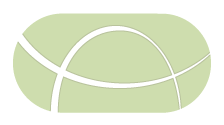User interface testing using Selenium and chromedriver
In order to run the UI tests with Selenium, you will need the appropriate version of chromedriver for your version of Chrome or Chromium, or you can use a selenium/standalone-chrome docker image.
Initialize DB with Liquibase and run UI test server
Create integration test DB
MariaDB/MySQL SQL for dropping and creating irida_integration_test database and granting user test all privileges on that DB:
sudo mysql << EOF
DROP DATABASE irida_integration_test;
CREATE DATABASE irida_integration_test;
GRANT ALL PRIVILEGES ON irida_integration_test.* TO 'test'@'localhost';
EOF
DB initialization with Liquibase
You’ll need the DB in the proper state to run the UI tests. To do this, you will need to run Liquibase in order to apply all of the necessary DB migration scripts. This can be done with the following command:
./gradlew clean bootRun --args="\
--spring.profiles.active=it \ # run IRIDA with the `it` Spring profile active
--spring.datasource.url=jdbc:mysql://localhost:3306/irida_integration_test \
--irida.it.rootdirectory=/tmp/irida/ \
--spring.jpa.properties.hibernate.hbm2ddl.import_files= \
--spring.jpa.hibernate.ddl-auto= \
--liquibase.update.database.schema=true"
NOTE:
- Running Liquibase is required to get the DB into the right state!
--spring.jpa.properties.hibernate.hbm2ddl.import_files=,--spring.jpa.hibernate.ddl-auto=and--liquibase.update.database.schema=trueare required to run Liquibase. You might need to wipe the integration test DB and create it again. - BEWARE:
--spring.datasource.url=jdbc:mysql://localhost:3306/irida_integration_testis VERY IMPORTANT. Specify explicitly so you don’t point at your development DB and have it accidentally wiped… - You don’t need to specify
--sequence.file.base.directoryand*reference*and*output*if they all have the same root and dirnames ofsequence,referenceandoutput. It’s automatically implied. - Set
--irida.it.headless=falseso you can see the UI tests in action!
chromedriver and Chrome/Chromium
You need to match up the version of Chrome with chromedriver. For example, Chrome v66 needs chromedriver v2.39 or v2.40 (see https://sites.google.com/a/chromium.org/chromedriver/downloads)
You can specify which chromedriver to use with -Dwebdriver.chrome.driver=/PATH/TO/chromedriver otherwise, chromedriver is automatically detected from your PATH.
Using selenium/standalone-chrome
To use selenium/standalone-chrome you will need to have docker installed on your machine.
Then when running the ui tests make sure to specify the --selenium-docker option otherwise, the default chromedriver is used for running UI tests.
Running specific UI tests through IntelliJ IDEA
Recommended IntelliJ Default/Template JUnit VM Options Configuration:
-ea
-Dspring.profiles.active=it
-Dspring.datasource.url=jdbc:mysql://localhost:3306/irida_integration_test
-Dirida.it.rootdirectory=/tmp/irida/
-Dirida.db.profile=it
-Djunit.platform.execution.listeners.deactivate=ca.corefacility.bioinformatics.irida.junit5.listeners.Unit*
-Dirida.it.nosandbox=true
-Dirida.it.headless=true
-Dwebdriver.chrome.driver=/PATH/TO/chromedriver
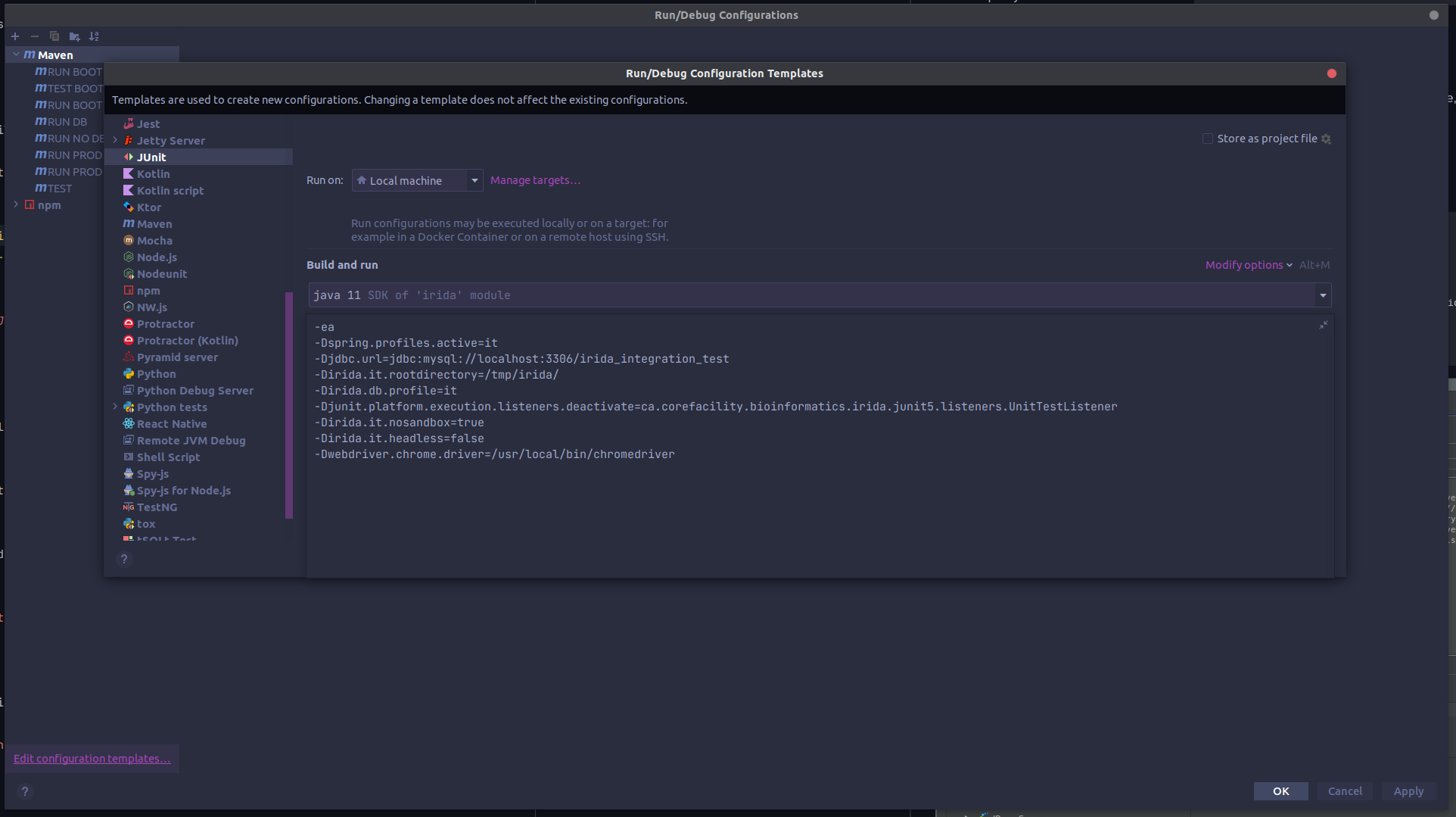
TIP: Re-build (Ctrl+Shift+F9) to register changes to tests rather than re-building whole project!